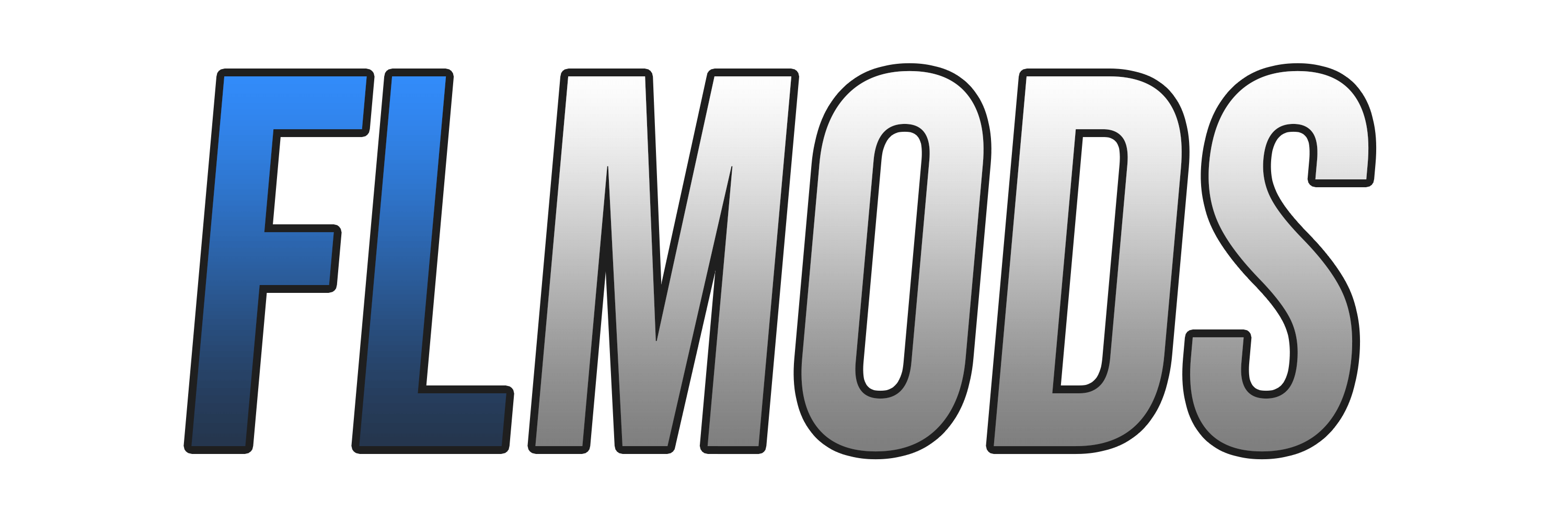-
Welcome to the ReShade Tutorial presented by
DΛVIRE - 다비레, Herogus3xD and C.Ritter.Installing ReShade (REQUIRED)
1. Step
Install ReShade via following link: https://reshade.me/
2. Step
Choose following option:
3. Step
Find flashinglights (flashinglights.exe) via either browsing or scrolling down the list.
4. Step
Choose the option "Direct3D 10/11/12"
5. Step
We recommend to tick all options to give you the most variety and fun while playing and experiencing ReShade.
But you are always free to select any effect packages that you might like.
6. Step
Your ReShade Setup was sucessful and you now are good to jump ingame, press POS1 to open up your ReShade Menu and all of the effects, you can tick each one for its unique/abstract/good look.
-
Welcome to the ReShade Export Tutorial presented by
DΛVIRE - 다비레, Herogus3xD and C.Ritter.
1. Step
Press POS1 and click following button aswell as enter a name for your file.
2. Step
Choose any effects and settings that you want to export for anyone to download on flmods.com
3. Step
Redirect to following folder: Steam/steamapps/common/Flashing Lights
You will find your .ini which is your preset within the Flashing Lights folder, now you can .zip or .rar your preset to share on flmods.com
-
Welcome to the ReShade Import Tutorial presented by
DΛVIRE - 다비레, Herogus3xD and C.Ritter.
1. Step
At this link you can download a preset you wish to install.
https://www.flmods.com/files/category/37-reshade-presets/
2. Step
Unzip or Unrar the preset that you've previously downloaded and redirect to following folder: Steam/steamapps/common/Flashing Lights
You can now drag and drop the downloaded preset into the directory.
3. Step
You will find the downloaded preset in the following section of the ReShade Menu:
-
Written by DΛVIRE - 다비레